If you’ve been using WordPress for a while, you’ve probably heard about the Block Editor. But what exactly is it, and why should you care? Let’s dive into why and how to use the WordPress Block Editor to make your content creation process smoother, more flexible, and, yes, more enjoyable.
What is the WordPress Block Editor?
The WordPress Block Editor, also known as Gutenberg, is a modern content editor introduced in WordPress 5.0. Unlike the Classic Editor, which functions much like a traditional word processor, the Block Editor allows you to build your pages and posts using a variety of “blocks.” These blocks can be anything from text paragraphs to images, galleries, buttons, and more.
Why Use the WordPress Block Editor?
Enhanced Editing Capabilities
The Block Editor brings a range of enhanced editing capabilities. Each block is independent, meaning you can manipulate them individually without affecting other parts of your content. This granularity gives you more control over the layout and design of your pages.
User-Friendly Interface
The interface of the Block Editor is intuitive and user-friendly. It’s designed to reduce the complexity of creating rich, multimedia-heavy content. Whether you’re a seasoned developer or a beginner, you’ll find the Block Editor easy to navigate.
Improved Content Flexibility
Blocks can be rearranged, customized, and reused, offering unprecedented flexibility. This modular approach makes it easy to create complex layouts without touching a single line of code.
Integration with Modern Themes and Plugins
Many modern themes and plugins are designed to work seamlessly with the Block Editor. This integration ensures that you can take full advantage of the latest WordPress features and enhancements.
Getting Started with the Block Editor
Accessing the Block Editor
To access the Block Editor, simply create a new post or page in your WordPress dashboard. By default, the Block Editor is enabled in WordPress 5.0 and above.
Navigating the Block Editor Interface
The interface is divided into a few key sections: the main content area, the block toolbar, and the settings sidebar. The main content area is where you’ll add and arrange your blocks. The toolbar appears above the block you’re working on, offering relevant options. The sidebar contains settings and options for the selected block and the overall document.
Key Features of the Block Editor
Blocks and Their Types
Blocks are the fundamental units of the Block Editor. There are blocks for paragraphs, headings, images, lists, galleries, buttons, and much more. You can find these blocks by clicking the “+” icon in the editor.
Customizing Blocks
Each block comes with its own set of customization options. You can change the color, alignment, size, and other properties to match your website’s style and branding.
Reusable Blocks
Reusable blocks are a powerful feature that allows you to save a block (or a group of blocks) and reuse it across different posts and pages. This is particularly useful for recurring elements like call-to-action buttons or promotional banners.
Block Patterns
Block patterns are pre-designed block layouts that you can insert into your content with a single click. They help you quickly create complex layouts without starting from scratch.
Creating Content with the Block Editor
Adding and Arranging Blocks
To add a block, click the “+” icon and select the block you want to add. You can drag and drop blocks to arrange them in the desired order.
Editing Block Content
Click on a block to edit its content. The block toolbar provides options specific to the selected block, such as formatting text, inserting links, or adjusting media settings.
Styling and Formatting Options
The Block Editor offers a variety of styling and formatting options. You can change fonts, colors, backgrounds, and more to create visually appealing content.
Advanced Tips for the Block Editor
Using Block Plugins
There are numerous plugins available that extend the functionality of the Block Editor. These plugins add new blocks, improve existing ones, and offer additional customization options.
Creating Custom Blocks
If you have coding skills, you can create custom blocks tailored to your specific needs. WordPress provides a comprehensive API for block development.
Utilizing Block Templates
Block templates are predefined sets of blocks arranged in a specific layout. They’re great for maintaining consistency across your site and speeding up the content creation process.
SEO Benefits of the Block Editor
Structured Content Creation
The Block Editor encourages the use of headings, lists, and other structured content elements, which are essential for SEO. Structured content is easier for search engines to understand and rank.
Better Content Organization
With blocks, you can organize your content more effectively. This organization not only improves readability for your visitors but also enhances SEO by making your content more accessible to search engines.
Improved Site Performance
The Block Editor is built with modern web technologies, ensuring that your content is optimized for performance. Faster load times and responsive design are crucial factors for SEO.
Common Challenges and Solutions
Transitioning from the Classic Editor
Switching from the Classic Editor to the Block Editor can be challenging, especially if you’re used to the old way of doing things. However, with a bit of practice, you’ll find that the Block Editor offers much more flexibility and control.
Troubleshooting Block Issues
Occasionally, you might encounter issues with blocks not behaving as expected. Most problems can be resolved by updating your plugins and themes or clearing your browser cache.
Enhancing Editor Performance
To keep the Block Editor running smoothly, ensure that your WordPress installation is up to date and that you’re using a reliable hosting service.
Comparison: Block Editor vs. Classic Editor
Pros and Cons of Each
The Classic Editor is simpler and more straightforward, making it a good choice for basic content creation. However, the Block Editor offers much more flexibility and functionality, making it ideal for creating complex, multimedia-rich content.
Which One to Choose?
If you’re looking for a modern, flexible editing experience, the Block Editor is the way to go. If you prefer a simpler, more traditional approach, the Classic Editor might be more suitable.
Integration with Other WordPress Features
Working with Themes and Templates
Most modern themes are designed to work seamlessly with the Block Editor, allowing you to take full advantage of its capabilities. Ensure that your theme is Block Editor-compatible for the best experience.
Using Widgets and Shortcodes
The Block Editor supports widgets and shortcodes, making it easy to incorporate these elements into your content.
Case Studies: Success with the Block Editor
Many successful websites have adopted the Block Editor to enhance their content creation process. These sites have benefited from improved flexibility, better SEO, and a more streamlined workflow.
Future of the WordPress Block Editor
Upcoming Features and Updates
The WordPress community is continuously working on improving the Block Editor. Upcoming features and updates will bring even more functionality and ease of use.
Community Support and Development
The Block Editor has a strong community of developers and users who contribute to its ongoing development. This community ensures that the editor continues to evolve and improve.
Conclusion
The WordPress Block Editor is a powerful tool that offers a flexible, user-friendly way to create and manage content. Its modular approach, extensive customization options, and modern design make it an excellent choice for anyone looking to enhance their WordPress experience. So, why not give it a try and see how it can transform your website?